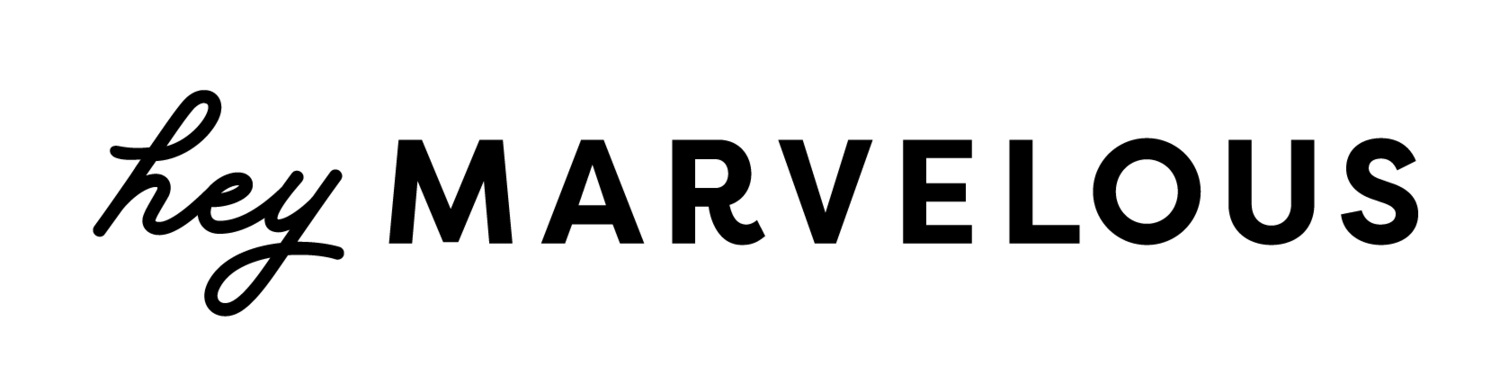How to Get Great Audio While Filming Yoga Videos on Your iPhone
Video gets all the attention. Most wellness practitioners who are planning to start teaching yoga online spend a lot of time thinking about the visual aspect.
What camera do I need?
What will the quality of the video look like for my students?
(Or, of course, what will I look like on camera?)
But audio is just as important as video when teaching yoga online (if not more so)…
As we discussed in our post The Pros and Cons of Filming Yoga Videos With Your iPhone, iPhones (or other smartphones) can create excellent video quality and they are a perfect option to use when you first start filming your classes. However, a challenge with filming videos with your iPhone is the audio quality.
Your audio needs to be clear and crisp so that your students can hear and understand your next cue. If your audio is fuzzy, too quiet, or has too much background noise, it detracts from your teaching and can even make it impossible for beginner students to follow along.
To capture your voice clearly, the mic needs to be very close to your mouth. And therein lies the problem… If you’re using your iPhone to film yourself doing yoga or other physical movement, you must place the phone at an appropriate distance to frame your entire body. See the conundrum? This distance means that the native iPhone mic is too far away to clearly pick up your voice.
Below are four inexpensive and easy mic setups that you can experiment with. We’ve listed the equipment needed for each and the how-to steps. You’ll notice that we focus on iPhones but, of course, you can use any smartphone that records video and audio (which is pretty much all of them!). We also suggest iMovie as the video editor but there are many of those available to choose from too (like Screenflow or Adobe Premiere).
Scenario 1: Use Two iPhones
What you’ll need: two iPhones, video editor
We’ve all got an old version of a phone tucked away somewhere, don’t we? Repurpose it by using it as your voice recorder.
Here’s how you do it:
Set up the first iPhone on your tripod to record your video.
Place the second iPhone near you (like under your yoga mat or in an armband on your arm) to record your audio.
Import both audio and video file into iMovie to sync.
Scenario 2: Purchase an iPhone Lavalier Lapel Clip Mic
What you’ll need: two iPhones, one lavalier lapel mic, video editor
By getting the mic closer to your mouth, you can drastically improve the sound quality. To do that, purchase an inexpensive iPhone lavalier clip mic. This mic plugs right into your phone and you can clip the mic to your lapel (aka the strap on your tank) and then hide the iPhone by tucking it into the waistband of your tights or in an armband.
Here’s how you do it:
Setup the first iPhone on a tripod to record video.
Plug your lavalier mic into the second iPhone.
Attach mic to tank strap.
Hide the iPhone with the mic somewhere on your body.
Record video and audio at the same time.
Sync audio and video files in iMovie.
Scenario 3: Post-Production Voiceover
What you’ll need: one iPhone, video editor
Many teachers love not having to worry about what they are saying while they are filming themselves. They simply need to focus on the movement sequence and then record the audio later as they review their video footage.
Here’s how you do it:
Film your class with your iPhone on your tripod.
Export the video file to your computer and import it to iMovie (or another editor).
As you watch your video, record the audio directly into iMovie.
Scenario 4: Use a Digital Voice Recorder
What you’ll need: one iPhone, digital voice recorder, lavalier mic
If adding your audio cues after filming seems too difficult (and you don’t have two iPhones) try recording your audio on a digital voice recorder. These are simple to use and very inexpensive.
Here’s how you do it:
Setup iPhone on tripod to record video.
Plug your lavalier mic into the digital voice recorder.
Attach mic to tank strap.
Hide voice recorder somewhere on your body.
Record video and audio at the same time.
Sync audio and video files in iMovie.
Experiment with recording as you move versus recording audio afterwards and see what works for you. There is no wrong or right way to do any of this and there are many more mic setups than what’s described here. (You can invest in a more expensive option, like a wireless microphone, for example.) Find what works for you!
If you have another way you record audio while using your iPhone to film, drop a note in our Facebook Group. We’d love to learn about it.
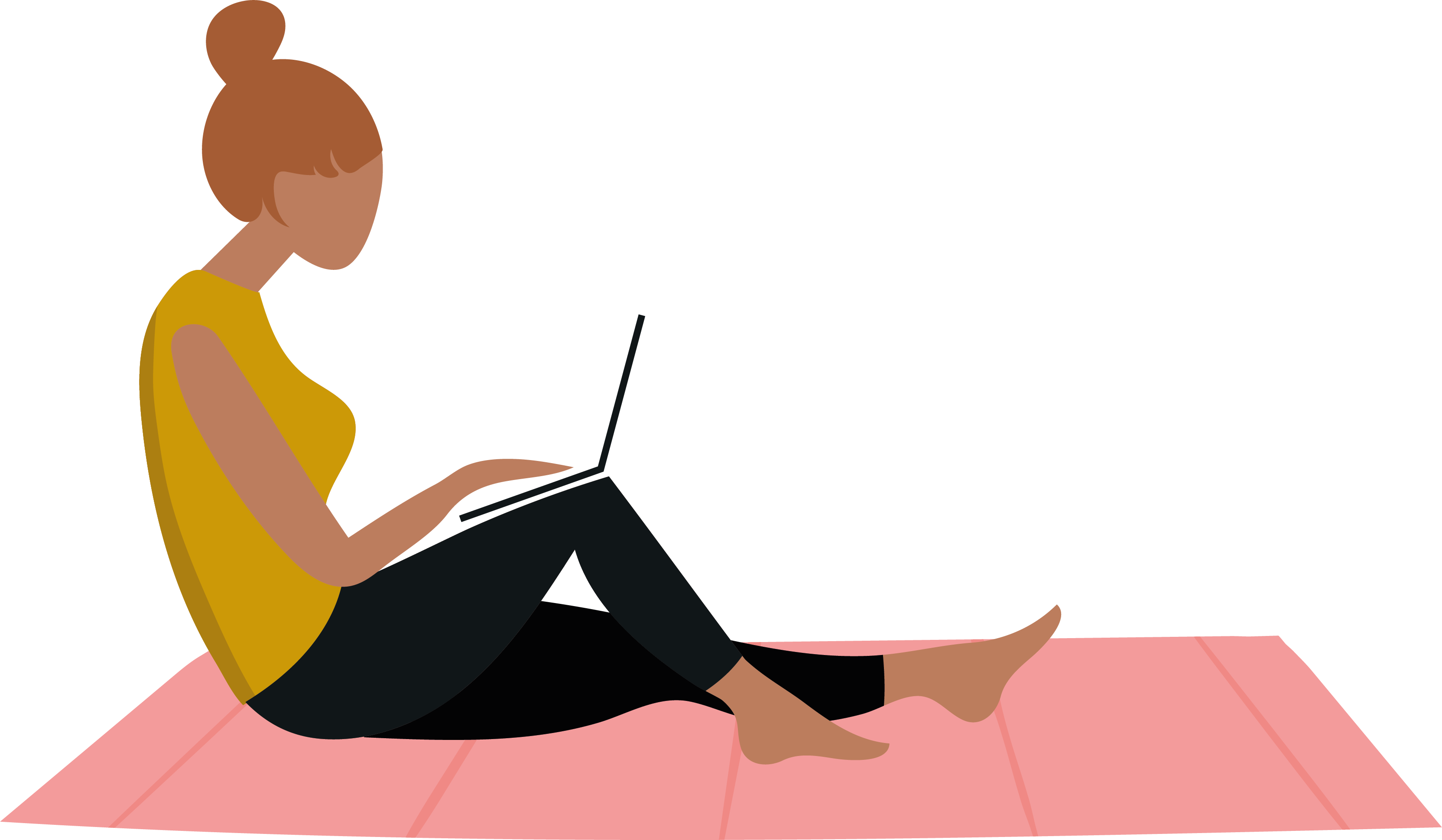
Learn the 3 BIGGEST Membership Mistakes
FREE CLASS