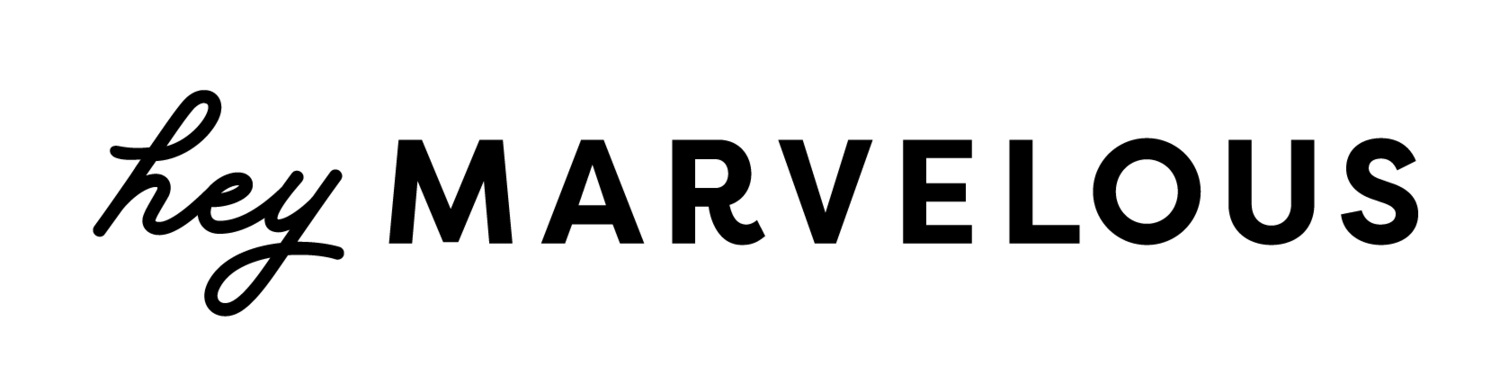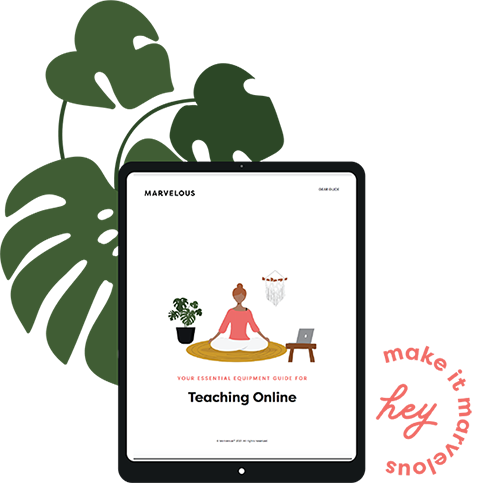How to Compress Your Yoga Videos (and Why You Need to!)
Remember buffering? That seemingly endless state of early-Internet limbo that occurred when you tried to load a beefy video or animated graphic? With today’s lightning-fast fiber optic connections, buffering has (thankfully) become a thing of the past. But those same lightning-fast connections have shifted expectations: If your video takes too long to load, viewers lose interest and click away.
Which is why it’s crucial that you learn to optimize online video files for fast, easy viewing. They need to load quickly, run smoothly, and look fabulous in every frame! Learning to compress your videos the right way will ensure that your content is viewed and enjoyed. And since the Hey Marvelous team wants your content to draw as many eager views as possible, we put together this video compression primer to help you puzzle out the basics.
VIDEO COMPRESSION 101
You’ve likely deduced that compressing will make your files smaller … somehow. And since smaller files and speedy loading are unquestionably good things, it’s tempting to just add compression to your post-processing checklist and ignore the nuances. But understanding both how the process works and how it affects the viewing experience can help you compress wisely.
Like photos, digital videos are comprised of pixels. The compression process runs your video file through some software that examines the video, looks for similar-seeming pixels, and groups them together. This removes some detail from the video, but also makes the file smaller and quicker to load.
Imagine a video of a horse galloping across the horizon. The sky and land aren’t doing much, so the software will be able to cram those pixels into a nice, tight group. The horse is moving around, so its pixels won’t be as affected. The less a video changes, visually speaking, the easier it is to compress.
Which is good news for yogis! Since many of your videos are shot in quiet locations and feature a single person demonstrating techniques, compression processes generally make your files smaller without degrading quality. (This holds true for fitness and our other wellness clients as well. As long as you’re filming somewhere without a whole lot of background action, you’re golden.)
QUALITY CONTROL
Speaking of quality, there are some risks to video compression. When you allow merciless software to make decisions about which pixels are the most important, you may lose some visual detail in your video. If you’ve ever watched a YouTube tutorial that seemed blocky or choppy, it was likely compressed within an inch of its life.
Lossless compression offers you a way to reduce pixels and filesize without a noticeable change in viewing quality. Lossless files are smaller than original files, but can still be pretty hefty. Lossy compression creates smaller, faster-loading files, but the viewing experience won’t be as rich or seamless. It’s a question of priorities: Is it more important that the video load quickly, or look phenomenal? If you’re offered both lossless and lossy options, consider creating a file using each technique to compare and contrast.
A FEW COMPRESSION SOFTWARE FAVORITES
Some video editing software like iMovie and Corel VideoStudio includes built-in compression options. As you prepare to export your file, you just select compression type and the program does the rest.
If you prefer to run your video through a compression-centric application, here are three user favorites:
Handbrake: This open source program is free to use, which makes it wildly popular. However, it also requires some fairly detailed knowledge of the elements of compression, including framerate, the basics of video resolution, and how audio bitrate figures in. Tutorials abound, so if you’re eager to learn, you’ll have plenty of guidance!
Format Factory: Specific to Windows, this free program is considerably simpler and more user-friendly. It’s an older program, so it may seem a little dated, but it’s fantastically easy to navigate.
FFmpeg: Another free, open source program, FFmpeg works on virtually any operating system. It’s a powerful tool, but requires even more technical knowledge since many functions require command line knowledge.
Adobe also offers compression options in its video editing programs, including fully-loaded Premiere Pro and pared-down Premiere Elements. So if you need to tinker with your rough cut videos at all, it might be easier to handle compression as part of the overall editing process.
{All Membership Marvelous clients have access to Marvelous Film School, where we have detailed explanations for how to use compression software.}
5 EASY WAYS TO REDUCE VIDEO FILE SIZE NATURALLY
To set yourself up for compression success, you should tweak your video composition and shooting techniques a bit. Doing so will make your videos ideal for easy, seamless compression.
Use a tripod: A steady shot—especially a shot of one or two figures moving against a clean background—eases the compression process. (Think of the horse and the horizon example.)
Create simple, static backgrounds: Composing a thoughtful-but-simple background for your videos helps compression software do its job effectively. Doing yoga on a wind-blown beach or teaching a mat pilates class in front of a fluttering willow tree may look lovely, but the resulting video will have too many moving parts to smoothly compress.
Overexpose: No, really! Computer monitors tend to naturally darken videos anyway, and superfine details can be sacrificed in the name of speed. Overexposure strips out those details right away, giving the software less information to consolidate.
Tighten shots when possible: If you’re demonstrating a series of poses, you’ll need to show your entire figure. But for verbal explanations, intros, and conclusions, try a tight shot of your head and shoulders instead. Less movement in the frame means fewer pixels to compress.
Lower your audio bitrate (quality): The audio that accompanies your video is actually a separate, appended file. Unless you’ve got loads of complex narration plus background music, dumbing down the audio can make the video file easier to compress. You probably won’t want to dip below 128 kbit/s, though, unless you want to sound like an old school Nintendo game.
Video compression may seem like a minor issue, something that can be handled through a drop-down menu in iMovie and forgotten. But understanding the basics of this process can help you create better, faster-loading videos from start to finish. And in this increasingly impatient world, faster is (almost) always better!